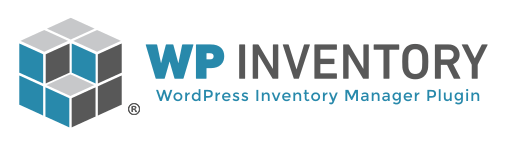Available Files Used in the Template Override Systems
Inside of the WP Inventory Manager plugin views folder, you will see a wide variety of files. Below are the general descriptions of each file, so you know which file to override to meet your needs. Please also note that each file is documented – when you open the file, view the comments at the top of the file for more information.
Also be aware that there are several sample files provided, that reveal even more information. Any file with the “-sample” ending is a sample file, and gives a full example of the final HTML of the related view file. We recommend referring to those files to see many of the functions that WP Inventory makes available for displaying information.
loop-all.php
This file is loaded to display the main inventory listing when your display settings “Display List as Table” is set to No, called with the [wpinventory] shortcode. This file will allow you to change the position of the filter form, as well as provide any additional markup or classes to the container inside of which the inventory items will be listed.
Relevant Setting: Display Settings=>Display Listing as Table=>No
loop-all-table.php
This file is loaded to display the main listing when your display settings “Display List as Table” is set to Yes, called with the [wpinventory] shortcode. This file will allow you to change the position of the filter form, as well as provide any additional markup or classes to the table and its rows, inside of which the inventory items will be listed.
Relevant Setting: Display Settings=>Display Listing as Table=>Yes
loop-category.php
This file is similar to the loop-all.php file, however, this file is called only when the display shortcode is set to view a specific category, such as [wpinventory category_id="1"].
Note: at this time, WP Inventory does not support different templates per category
loop-category-table.php
This file is similar to the loop-all-table.php file, however, this file is loaded when the display shortcode is set to view a specific category, such as such as [wpinventory category_id="1"].
Note: at this time, WP Inventory does not support different templates per category
single-loop-all.php and single-loop-category.php
This file displays the details of an individual item within the listing loop of the above files. Note that if you override this template, you will see that it is highly automated in order to respect all of the settings configured in the Display Settings. For an example of how to use this file in a less-automated way, please refer to the single-loop-all-sample.php file, which reveals many of the functions available for displaying content. The single-loop-category.php file is called when the display shortcode is set to view a specific category.
Relevant Setting: Display Settings=>Display Listing as Table=>No
single-loop-all-table.php and single-loop-category-table.php
Similar to single-loop-all.php above, except this is the template that is loaded when the Display Listing as Table setting is set to Yes. The single-loop-category-table.php file is called when the display shortcode is set to view a specific category.
Relevant Setting: Display Settings=>Display Listing as Table=>Yes
loop-search.php
The file displays the inventory listing resulting from a user’s search, or else displays a message if the search results do not match any items.
Relevant Setting: Settings=>General=>Search Settings=>Display Filter at Top of Item Listing=>Yes
single-loop-search.php
Like the other -single files above, this file displays the details of an individual item within the listing loop of loop-search.php. Note that if you override this template, you will see that it is highly automated in order to respect all of the settings configured in the Display Settings.
single-item.php
This file handles the display of the item detail page, which displays upon clicking on any item in the inventory listing. Note that this file also has a sample file for reference on its functionality depending on the Display Settings. This file also calls the reservation form, handled by the file below.
reserve-form.php
This file handles the reservation form, which displays by default below the item information on the item detail page. This is the perfect place to change or add to how the reservation form functions.
Relevant Setting: Settings=>Reserve=>General=>Allow Visitors to Reserve Items=>Yes
widget-latest-items-loop.php
This file handles the inventory item listing loop for the items that will display in the “WP Inventory Latest Items” widget available to place in any of your site’s sidebars.
widget-latest-items-single.php
Like the other -single files above, this file displays the details of an individual item within the listing loop of widget-latest-items-loop.php. Note that if you override this template, you will see that it is highly automated in order to respect all of the settings configured in the Display Settings.