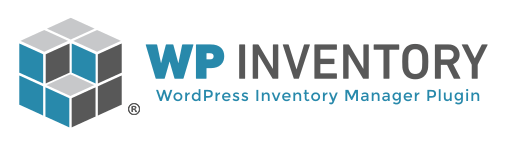Managing Permissions for Specific Users
Can I have more advanced user control?
By default, WP Inventory Manager only offers broad rules for user permissions. You can set the general permissions regarding viewing, adding, editing inventory items for different user roles. However, in many cases, you may want more fine-tuned control over individual users. Enter the Advanced User Control add-on, which allows you to manage the permissions for each individual user. You can either utilize the following instructions, or follow along with this tutorial video:
Installation
-
- Purchase and Download the Advanced User Control add-on.
- Install the add-on through your WordPress dashboard by navigating to the “Plugins” tab.
- After browsing and uploading the ZIP file, activate the plugin.
- After you enter your license key, there will be a new link under your “WP Inventory” tab in the dashboard called “Advanced User.”
Managing Individual User Permissions
After clicking the “Advanced User” link in your WordPress menu, you’ll see a screen with all of your users similar to this:
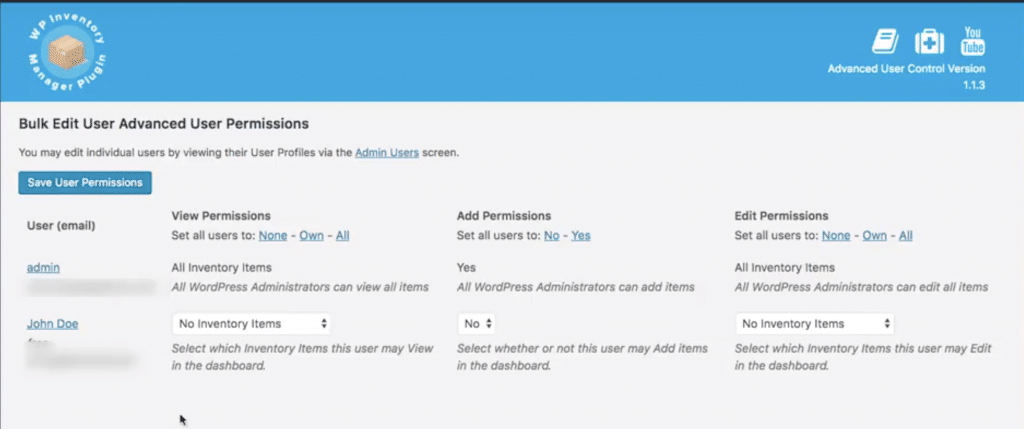
The different columns of permissions refer to different actions regarding inventory items. Using the dropdowns next to each user, you’re able to set individualized permissions for these different actions.
- View Permissions refers to the ability to see inventory items within the inventory database. This includes clicking into the item for more in-depth details on all fields.
- Available options: No Inventory Items, Only Own Inventory Items, or All Inventory Items.
- Add Permissions refers to the ability to add new inventory items to the inventory database.
- Available options: Yes or No
- Edit Permissions refers to the ability to alter the data of existing inventory items in the database.
- Available options: No Inventory Items, Only Own Inventory Items, or All Inventory Items.
At this time, there is no way to associate multiple users under one “client” or “company” umbrella. Each user has their own individual permissions. For cases where multiple people need access to one company’s inventory items, we recommend creating a single login for all users in the company.
Please note that the links below the headers to “Set all users to:” only changes the dropdown value for each user, it does not alter the broader sitewide settings. At this time, there is no way to set permissions based on user role outside of the sitewide settings below.
Troubleshooting Issues with Sitewide Settings
As you may know from the Settings documentation, you’re able to set the minimum roles required to add and edit inventory items, as well as which items users are allowed to edit. This can be found in the General settings, under the Permissions tab:
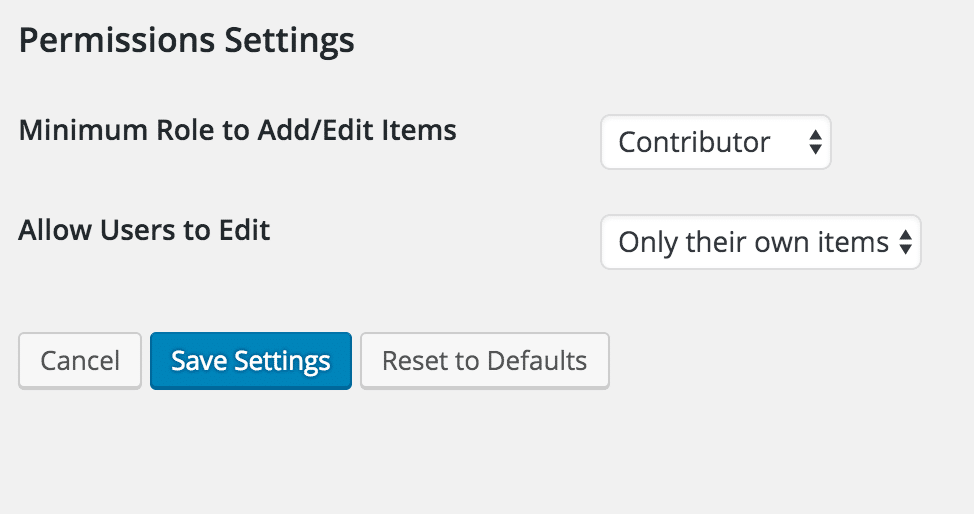
Please note that the Advanced User Control add-on is not able to grant individualized permissions to a user who does not have the required role to add or edit items. In this example, our user John Doe is a contributor. If the above setting “Minimum Role to Add/Edit Items” was set to anything higher than Contributor, we would receive the following message on the Advanced User Control page:
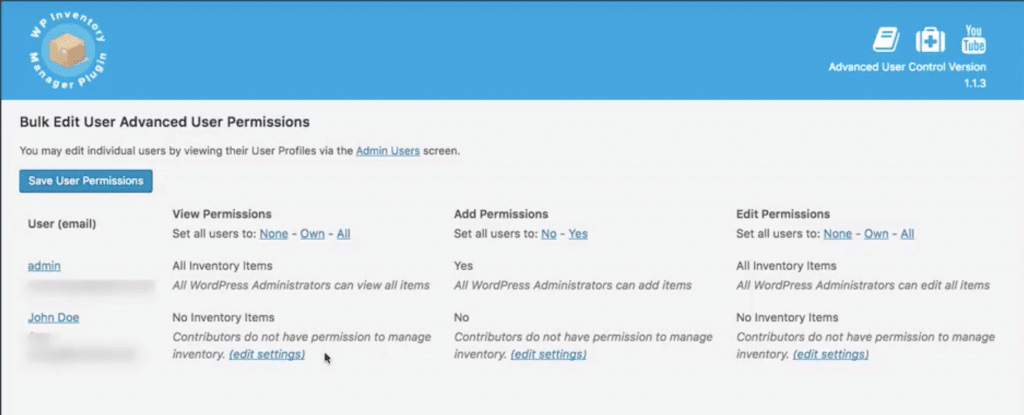
Advanced User Control Settings
There is only one setting specific to the configuration of the Advanced User Control add-on. You can find this under the “Advanced User” tab on the settings page:
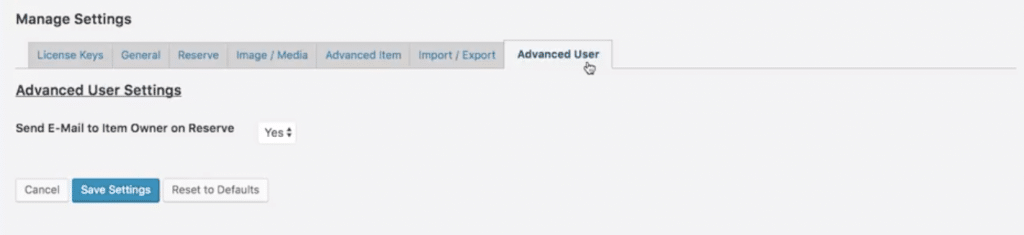
- Send E-Mail to Item Owner on Reserve – When this setting is set to Yes, an email will be automatically sent to the owner of any item that a user reserves on your website.